Having a website is essential for any business, but not everyone wants to invest in web development right away. Thankfully, several platforms offer free website-building services. In this article, we’ll guide you through step-by-step instructions for creating a free website for your business using Wix, WordPress.com, Weebly, and Google Sites.
1. How to Create a Free Website on Wix
Wix is a popular drag-and-drop website builder that offers a free plan with a Wix-branded domain. Here’s how to get started:
Step 1: Sign Up
- Go to wix.com
- Click on Get Started and create a free account using your email or Google/Facebook login.
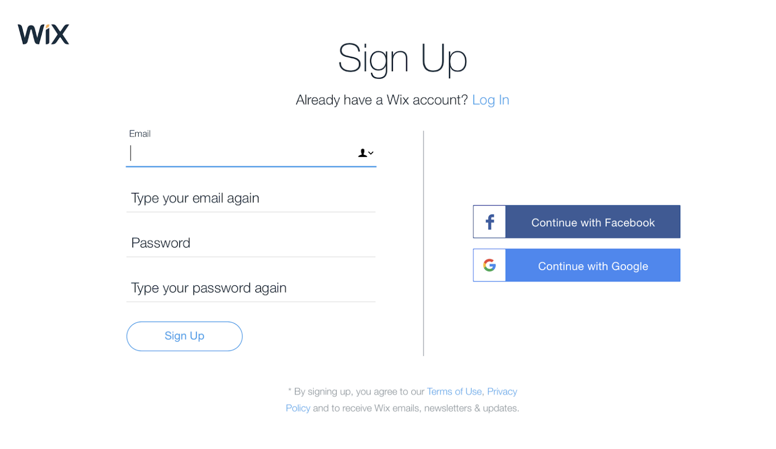
Step 2: Choose a Website Type
- Wix will ask about the type of website you want to create (e.g., Business, Portfolio, Blog).
- Choose the option that best fits your business needs.
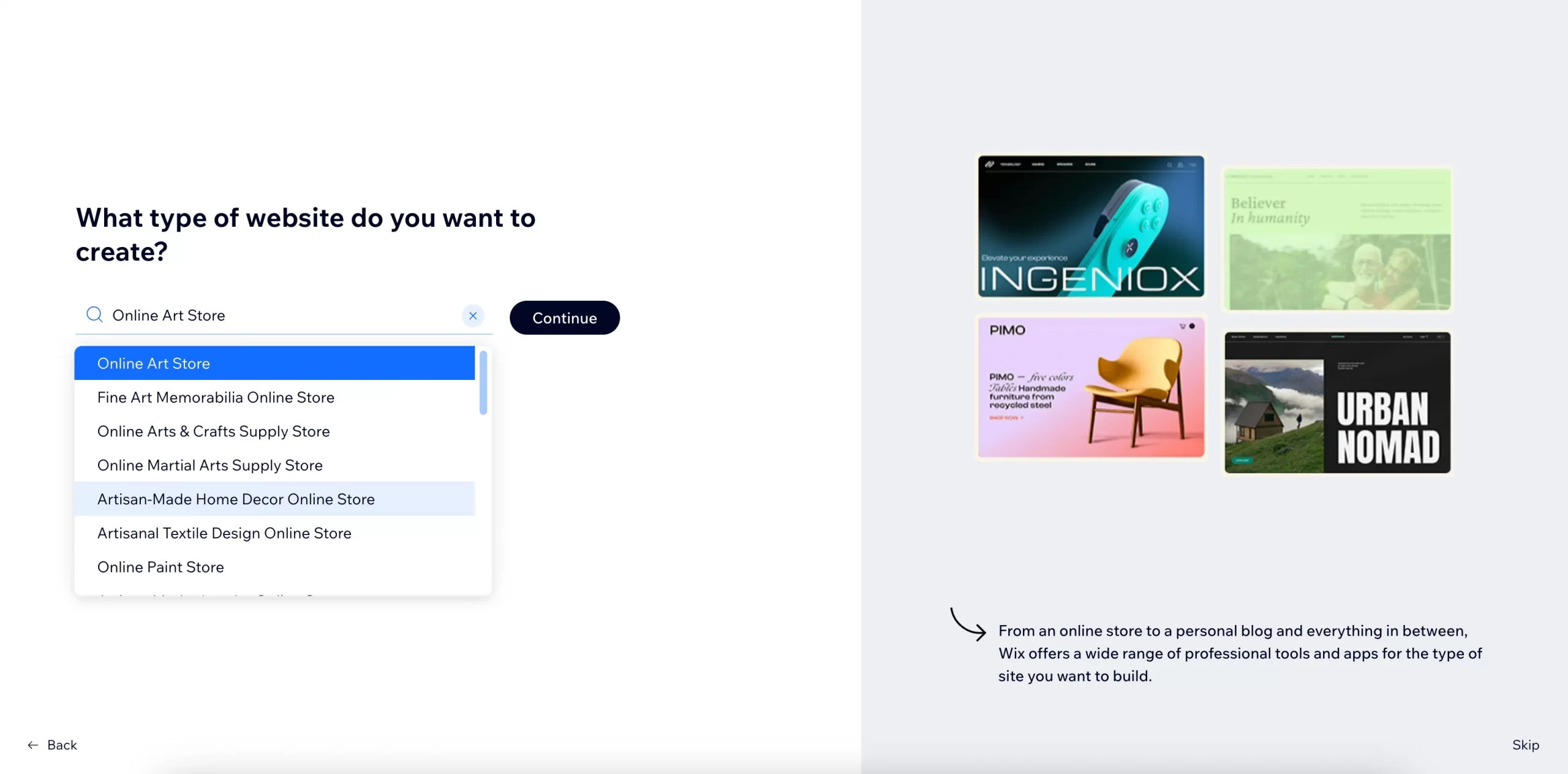
Step 3: Select a Template or Use Wix ADI
- You can either select a pre-designed template or use Wix ADI (Artificial Design Intelligence) to generate a website based on your answers to a few questions.
Step 4: Customize Your Website
- Use the drag-and-drop editor to modify text, images, colors, and layout.
- Add business-related pages such as Home, About, Services, and Contact.
Step 5: Connect a Free Domain
- Your free website URL will be in this format: yourname.wixsite.com/yourbusiness.
- You can upgrade later to get a custom domain.
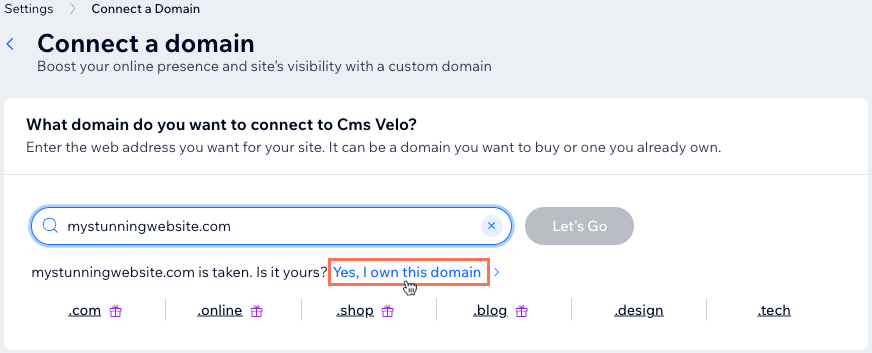
Step 6: Publish Your Website
- Click Publish and your business website will go live!
2. How to Create a Free Website on WordPress.com
WordPress.com offers free blogging and business website solutions with a WordPress-branded domain.
Step 1: Sign Up
- Visit wordpress.com
- Click Get Started and create a free account.

Step 2: Choose a Website Type
- Select Business or any category that best suits your needs.
Step 3: Select a Theme
- Choose from free themes available in WordPress’s library.

Step 4: Customize Your Website
- Use the built-in customizer to change text, images, colors, and layout.
- Add essential pages like Home, Services, Blog, and Contact.
Step 5: Select a Free Domain
- Your website will have a WordPress-branded URL like yourbusiness.wordpress.com.
Step 6: Publish and Manage Content
- Click Publish to make your site live.
- Regularly update content to keep your business website relevant.
3. How to Create a Free Website on Weebly
Weebly is a user-friendly website builder that offers drag-and-drop functionality.
Step 1: Sign Up
- Go to weebly.com
- Click Sign Up and create an account.
Step 2: Choose a Website Type
- Select Business Website to begin.
Step 3: Pick a Template
- Choose a free theme that matches your business.
Step 4: Customize Your Website
- Use the drag-and-drop builder to edit text, images, and design elements.
- Add pages like Home, About Us, and Contact.
Step 5: Select a Free Domain
- Your website will have a weebly.com subdomain (e.g., yourbusiness.weebly.com).
Step 6: Publish Your Website
- Click Publish to make your website live.
4. How to Create a Free Website on Google Sites
Google Sites is a simple and free website builder, best suited for small business websites.
Step 1: Sign Up
- Go to sites.google.com
- Sign in with your Google account.
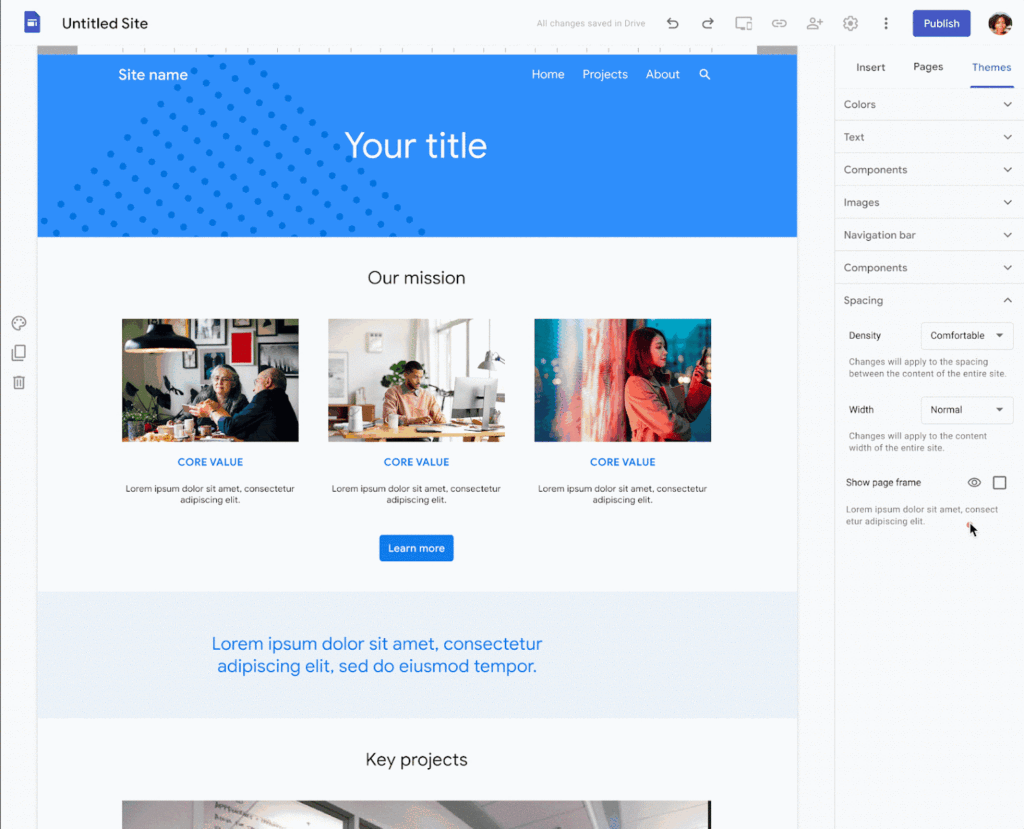
Step 2: Create a New Site
- Click on the + (Create Site) button to start.
Step 3: Choose a Template
- Pick a template or start with a blank page.
Step 4: Customize Your Website
- Use the simple editor to add text, images, and videos.
- Create pages such as Home, About, and Services.
Step 5: Set Your Website URL
- Your website will have a Google Sites URL like sites.google.com/view/yourbusiness.
Step 6: Publish Your Website
- Click Publish, and your site is live!
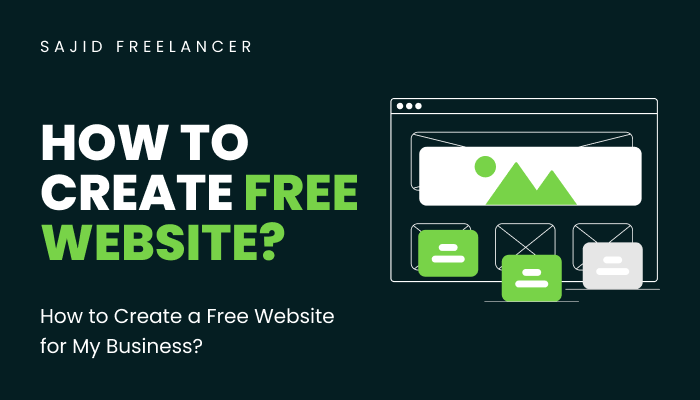
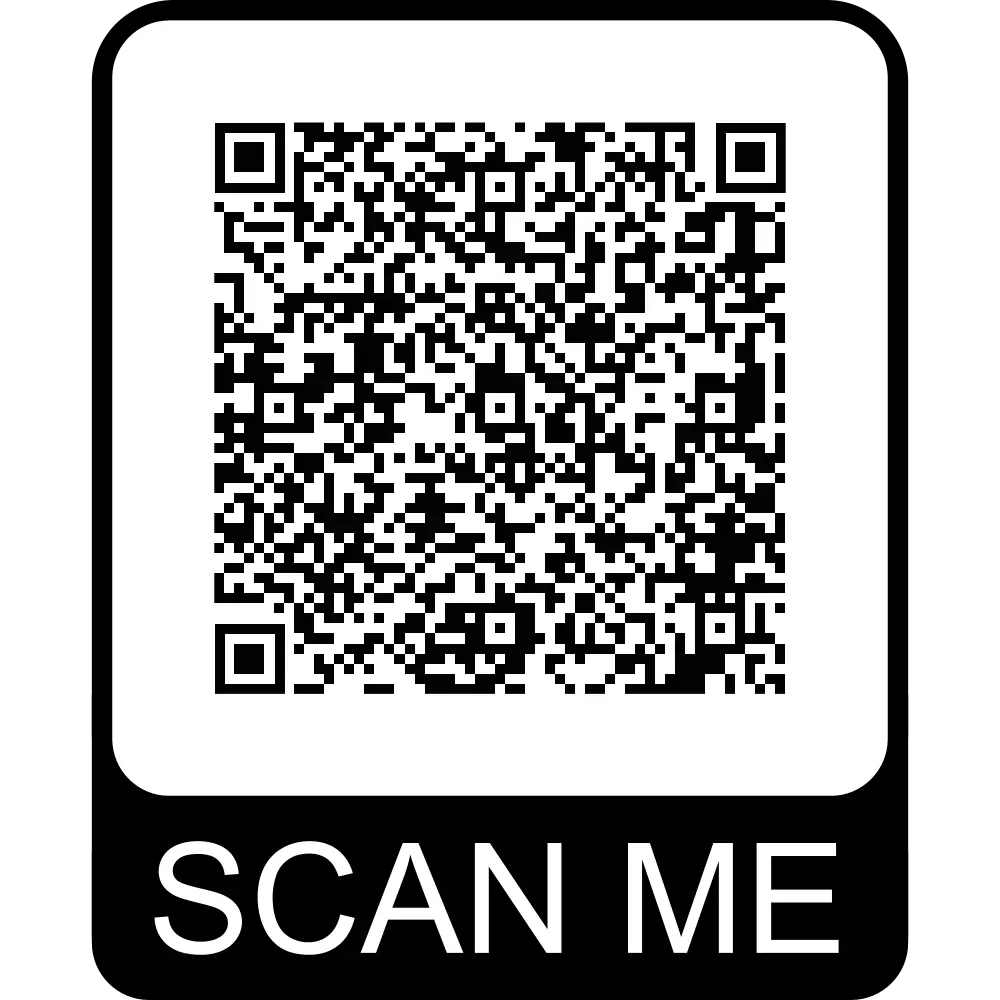
7 Responses
From start to finish, this blog post had us hooked. The content was insightful, entertaining, and had us feeling grateful for all the amazing resources out there. Keep up the great work!
I appreciate you sharing this blog post. Thanks Again. Cool.
There is definately a lot to find out about this subject. I like all the points you made
Very well presented. Every quote was awesome and thanks for sharing the content. Keep sharing and keep motivating others.
I truly appreciate your technique of writing a blog. I added it to my bookmark site list and will
I just like the helpful information you provide in your articles
I really like reading through a post that can make men and women think. Also, thank you for allowing me to comment!