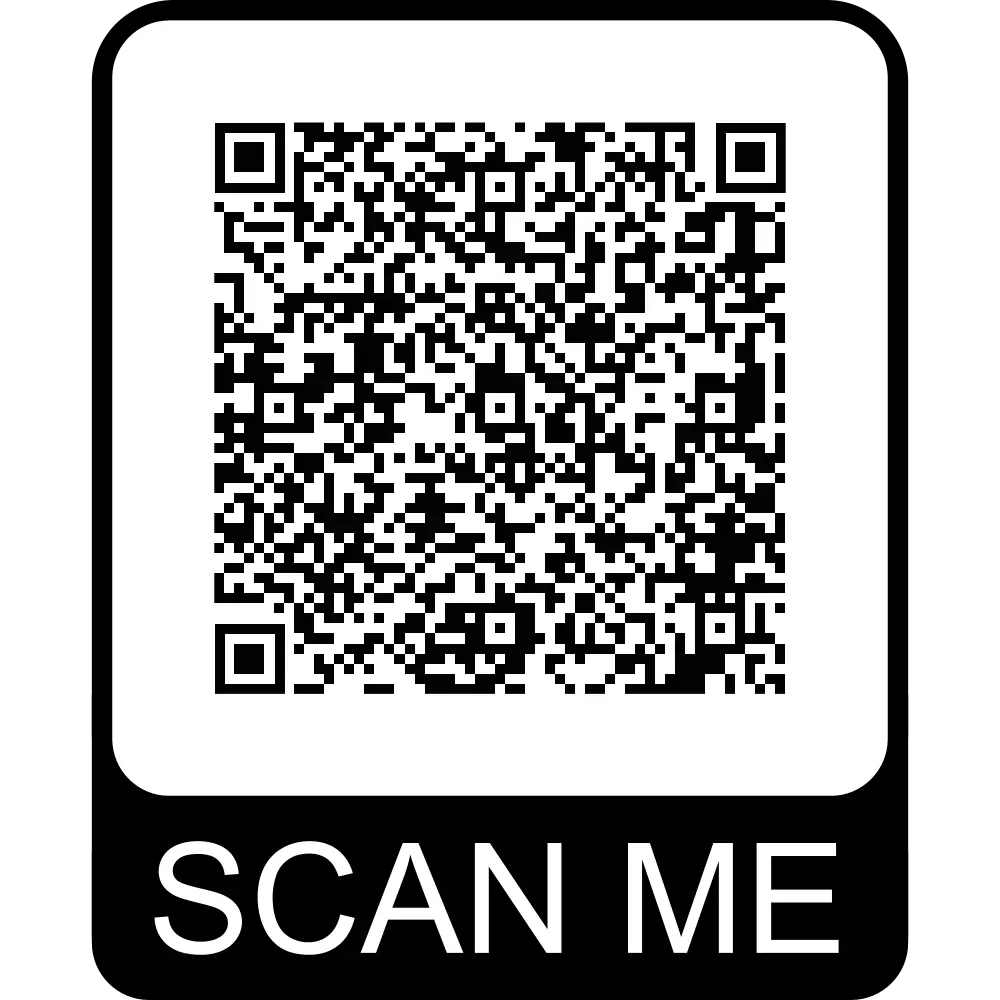Table of Contents
If you’ve worked with Adobe Illustrator, you may have encountered files with the .aishm extension. These are Illustrator History Map files – specialized files that store the history states and edit information for your Illustrator documents.
Unlike standard .ai files that contain your actual artwork, .aishm files work behind the scenes to track all the changes you make to your Illustrator projects. This allows you to use the History panel to undo or redo multiple steps in your creative process.
How .AISHM Files Work
When you work on an Illustrator document:
Illustrator automatically creates a corresponding
.aishmfileThis file records every action you take (tool uses, object movements, layer changes, etc.)
The information is stored incrementally as you work
When you use Undo/Redo, Illustrator references this history map
Key Characteristics of .AISHM Files
Automatic creation: Generated whenever you work on an Illustrator file
Hidden by default: Often stored in temporary folders or alongside your main document
Version tracking: Enables multiple levels of undo (up to 1000 steps in recent versions)
Non-essential: Your artwork will open without them, but you’ll lose history states
Managing .AISHM Files
Finding Your History Files
On Windows, these files are typically stored in:C:\Users\[YourUsername]\AppData\Local\Temp\Adobe Illustrator Temp
On macOS:/private/var/folders/[random]/T/Adobe Illustrator Temp
Troubleshooting
If you’re experiencing issues:
Missing history: If you move or rename your
.aifile, the associated.aishmmay become disconnectedCorrupted history: Deleting the
.aishmfile will reset your history but won’t damage your artworkPerformance issues: Very large history files may slow down Illustrator – periodically clearing history can help
Best Practices
Backup considerations: If you need to preserve your edit history, make sure to backup both
.aiand.aishmfiles togetherSharing files: When sending files to others, you typically only need to share the
.aifile unless they specifically need your edit historyVersion control: For important projects, consider using proper version control rather than relying solely on history states
Advanced Tip: Customizing History Settings
You can adjust how Illustrator handles history:
Go to Edit > Preferences > Performance (Windows) or Illustrator > Preferences > Performance (Mac)
Adjust the “Number of Undos” (default is usually 100)
Higher values use more system resources but give you more flexibility to backtrack
Conclusion
While .aishm files work invisibly for most users, understanding them can help you troubleshoot issues and better manage your Illustrator workflow. These history files provide the powerful undo functionality that makes digital design so flexible, recording every step of your creative process without cluttering your actual artwork files.
Remember that if you ever need to reset your history states or are experiencing performance issues, locating and managing these temporary files can often provide a quick solution.