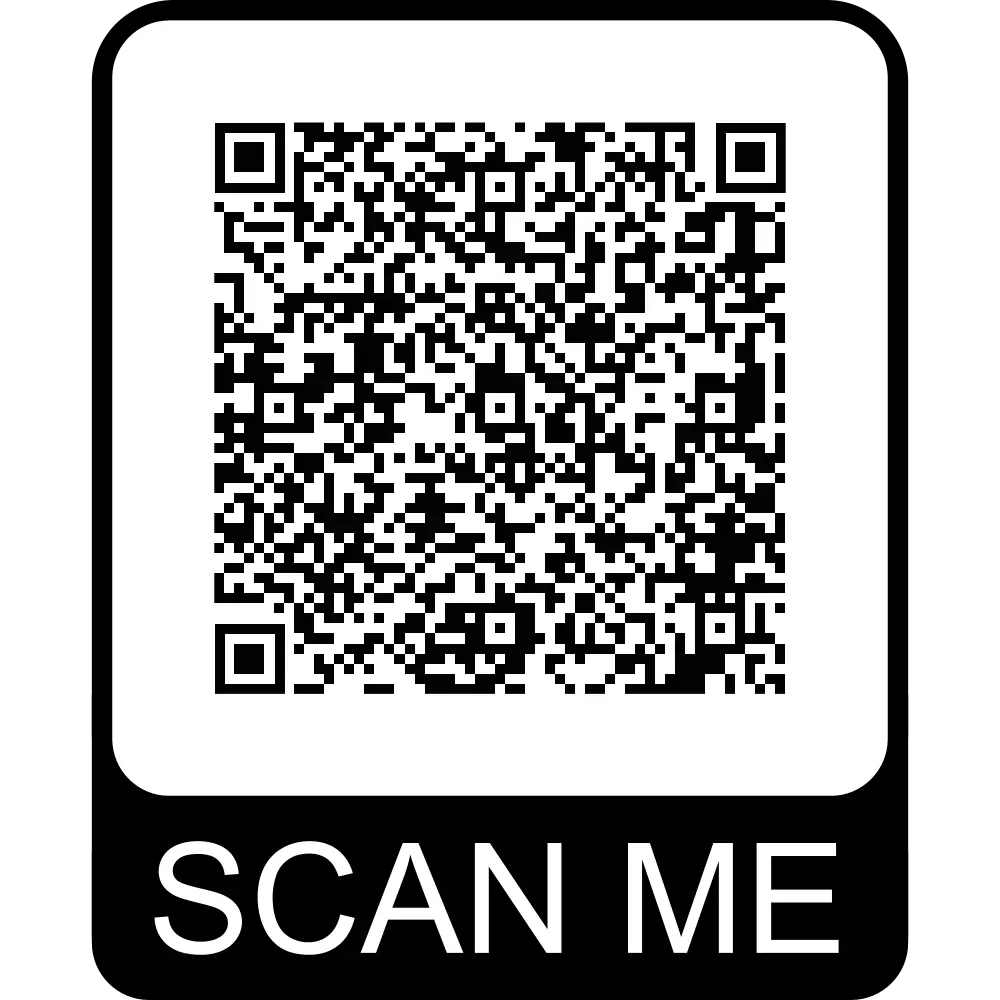Download TextBlock Script Here
Table of Contents
How to Use the TextBlock Script in Adobe Illustrator
TextBlock Illustrator Script is an script designed to help with formatting and managing blocks of text. It’s especially useful for:
Automatically breaking text into manageable blocks.
Laying out long paragraphs into grid-aligned segments.
Improving readability in infographic, UI, and layout-heavy designs.
Here’s a step-by-step tutorial on how to use it effectively.
Step 1: Download the TextBlock Script
- Search online for the “TextBloc script for Adobe Illustrator” or simply scroll and click green download button to download it from my website. Ensure you get the
.jsxfile format. - Save the file as
TextBlock.jsxon your computer.
Step 2: Install the Script in Illustrator
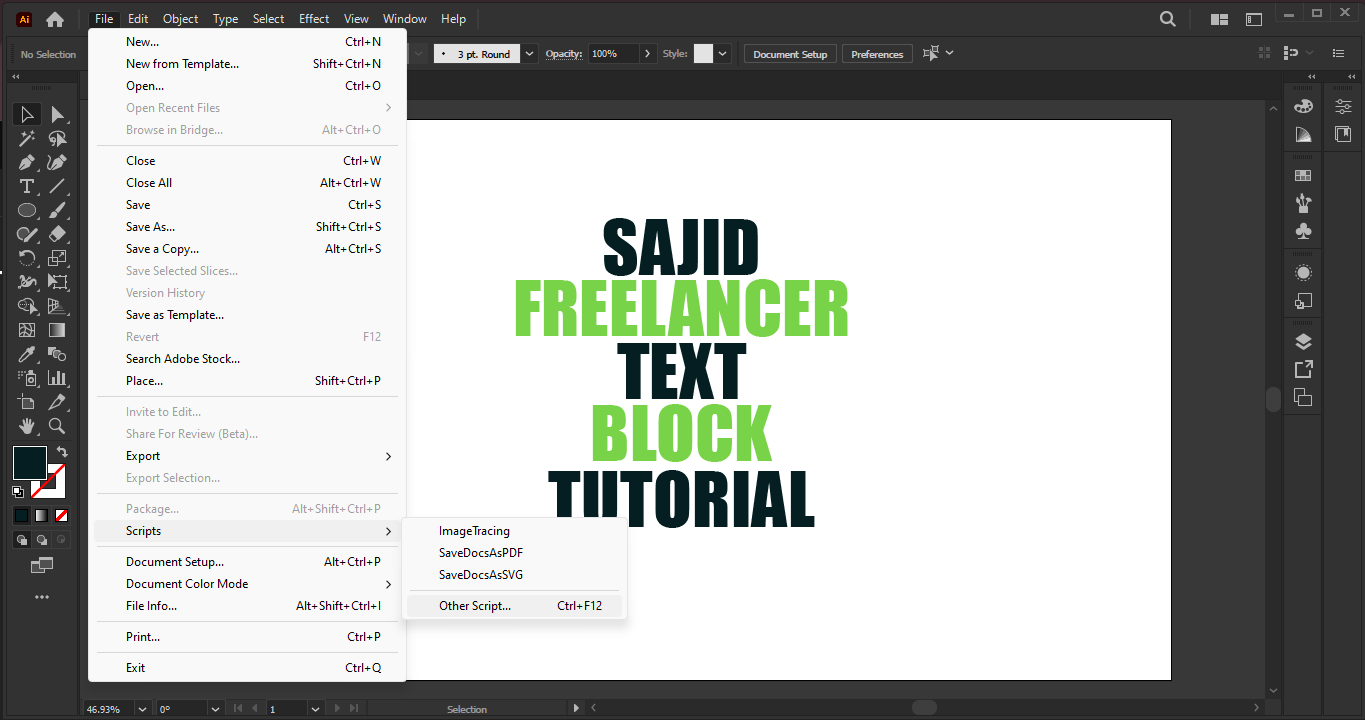
There are two ways to use it:
1. Permanent Installation (Adds to Menu)
Locate your Illustrator Scripts folder:
Windows:
C:\Program Files\Adobe\Adobe Illustrator [version]\Presets\[language]\Scripts\macOS:
/Applications/Adobe Illustrator [version]/Presets/[language]/Scripts/
Copy the
TextBlock.jsxfile into this folder.Restart Illustrator.
Now go to:
File > Scripts > TextBlock
2. Temporary Use (Without Installation)
Open Adobe Illustrator.
Go to:
File > Scripts > Other Script…Select the
TextBlock.jsxfile and click Open.It will run immediately for the current session.
Step 3: Prepare Your Artwork in Adobe illustrator
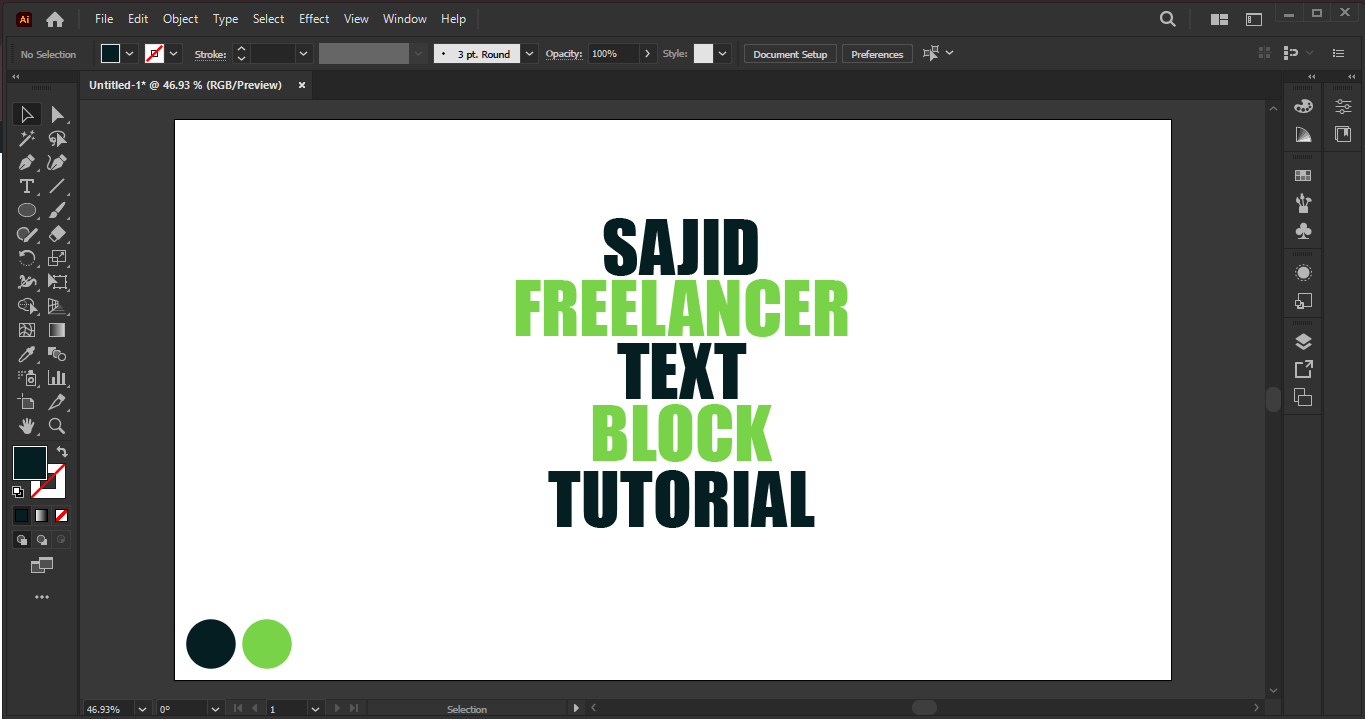
Before running the TextBlock script, it’s important to properly prepare your Illustrator document and text objects to ensure the script works smoothly and gives the desired results.
1. Open or Create a New Illustrator Document
Launch Adobe Illustrator.
Open an existing file, or create a new one (
File > New) with your preferred document size.
2. Create or Import Text
You can use either of the following text types:
Area Text (created by dragging a text box with the Type Tool)
Point Text (click once with the Type Tool and start typing)
Note: The script typically works best with Area Text, especially if it needs to manage wrapping or breaking text.
3. Check the Text Block
Make sure:
The text block is selected.
The text is not grouped with other elements.
The text does not have outlines (i.e., it should still be editable text, not converted to paths).
💡 If your text is in outlines (vector shapes), the script won’t work. You can’t convert outlines back to editable text.
4. Remove Unwanted Formatting (Optional)
To prevent errors:
Avoid nested styles or effects (like warping, 3D effects).
Remove clipping masks or envelopes applied to the text block.
If you’re using multiple languages or styles, test a simple version first.
5. Group Related Texts (Optional)
If you’re breaking several blocks of text using the script:
You may group them (
Ctrl+GorCmd+G) for easier manipulation afterward.
Step 4: Run the TextBlock Script
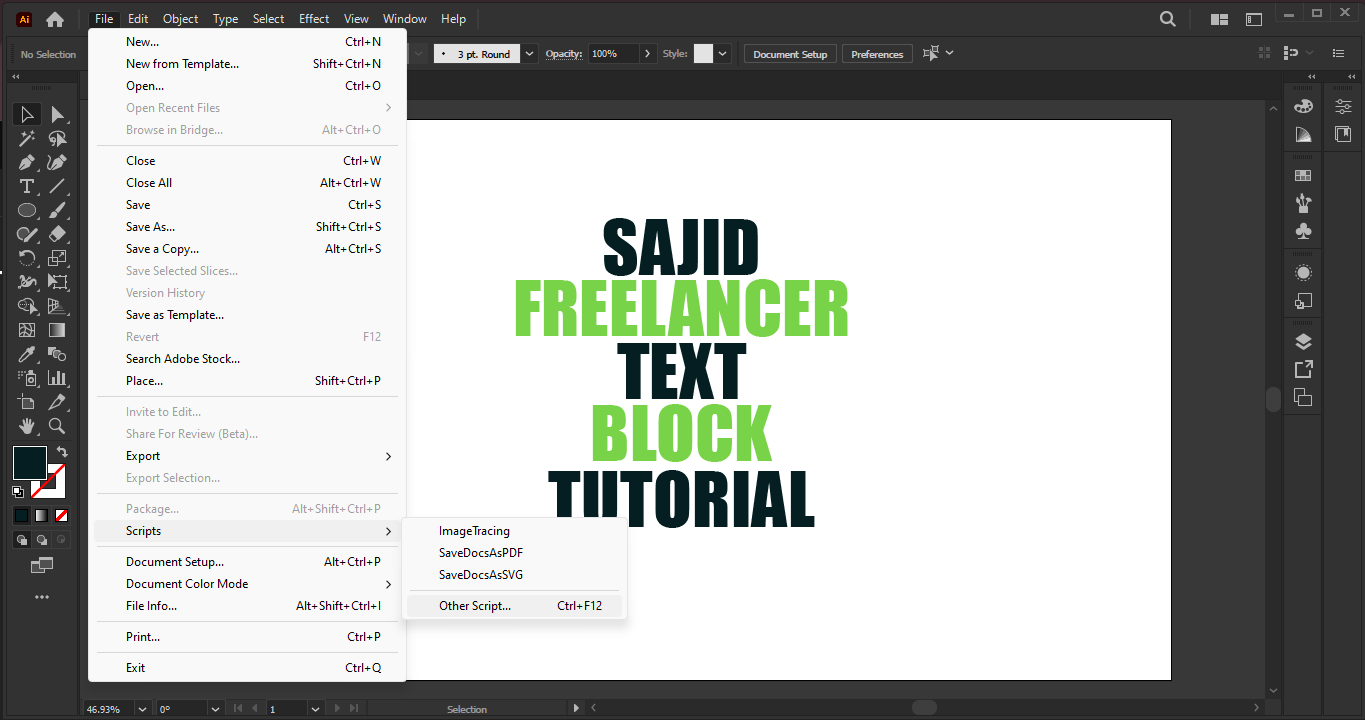
Once your text is ready, you’re now just one step away from automating its layout using the TextBlock.jsx script.
1. Select the Text Block
Use the Selection Tool (V) to click and select the text object you want to process.
Make sure you’ve selected only the text you want broken or formatted — no grouped elements or locked layers.
2. Run the Script
You can run the script in two ways depending on how you installed it:
A. If You Installed It Permanently:
Go to the top menu:
File > Scripts > TextBlockClick it — the script will execute immediately.B. If You’re Using It Temporarily:
Go to:
File > Scripts > Other Script…A file dialog will open. Locate and select the
TextBlock.jsxfile.Click Open to run it.
Step 7: Finalize the Artwork
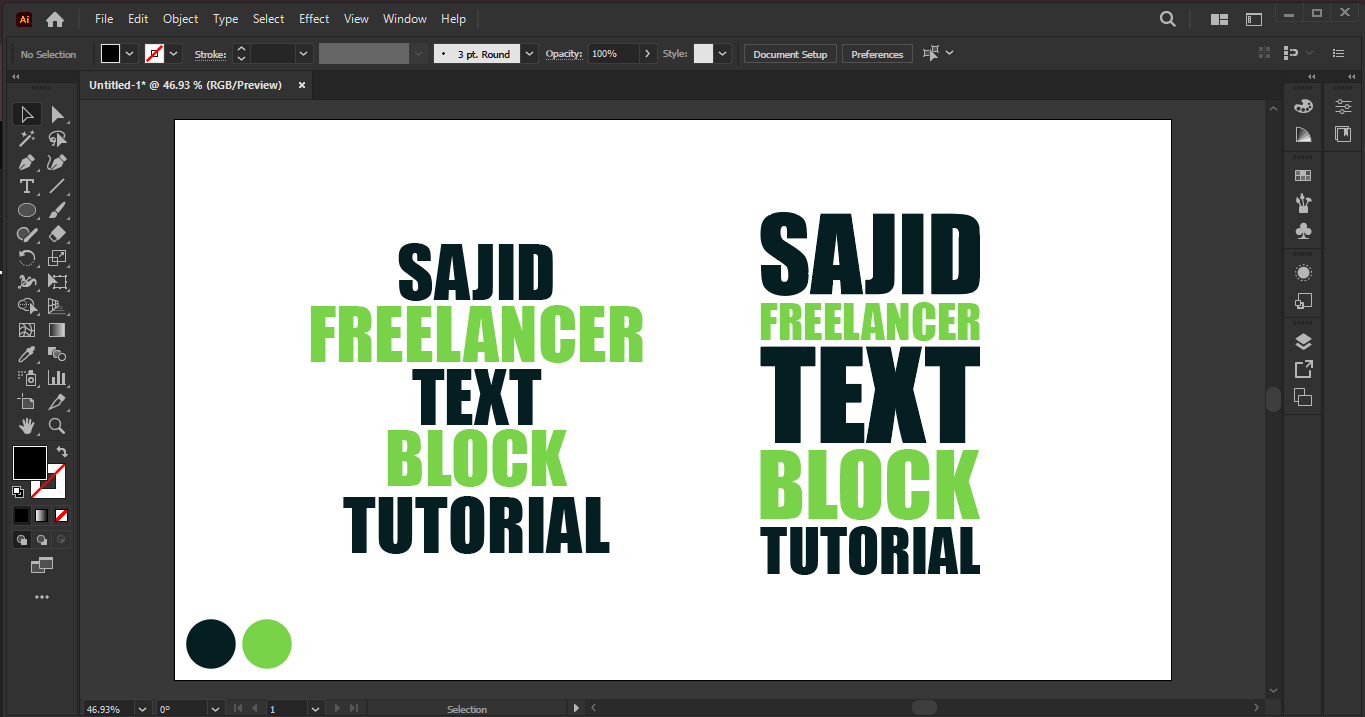
Tips and Tricks
- The script often performs best with area text (drawn by clicking and dragging with the Type Tool), as it handles wrapping and block structure more efficiently than point text.
- Enable rulers (
Ctrl+R/Cmd+R) and smart guides (Ctrl+U/Cmd+U). - Modify default values like block size, spacing, or alignment logic.
- Outlined text (vector shapes) won’t work. Make sure your text is editable before running the script.
- If the layer or object is locked or hidden, the script won’t work. Unlock and reveal everything beforehand.
- Use Illustrator’s Align panel to perfectly line up columns, rows, or center all blocks within the artboard.